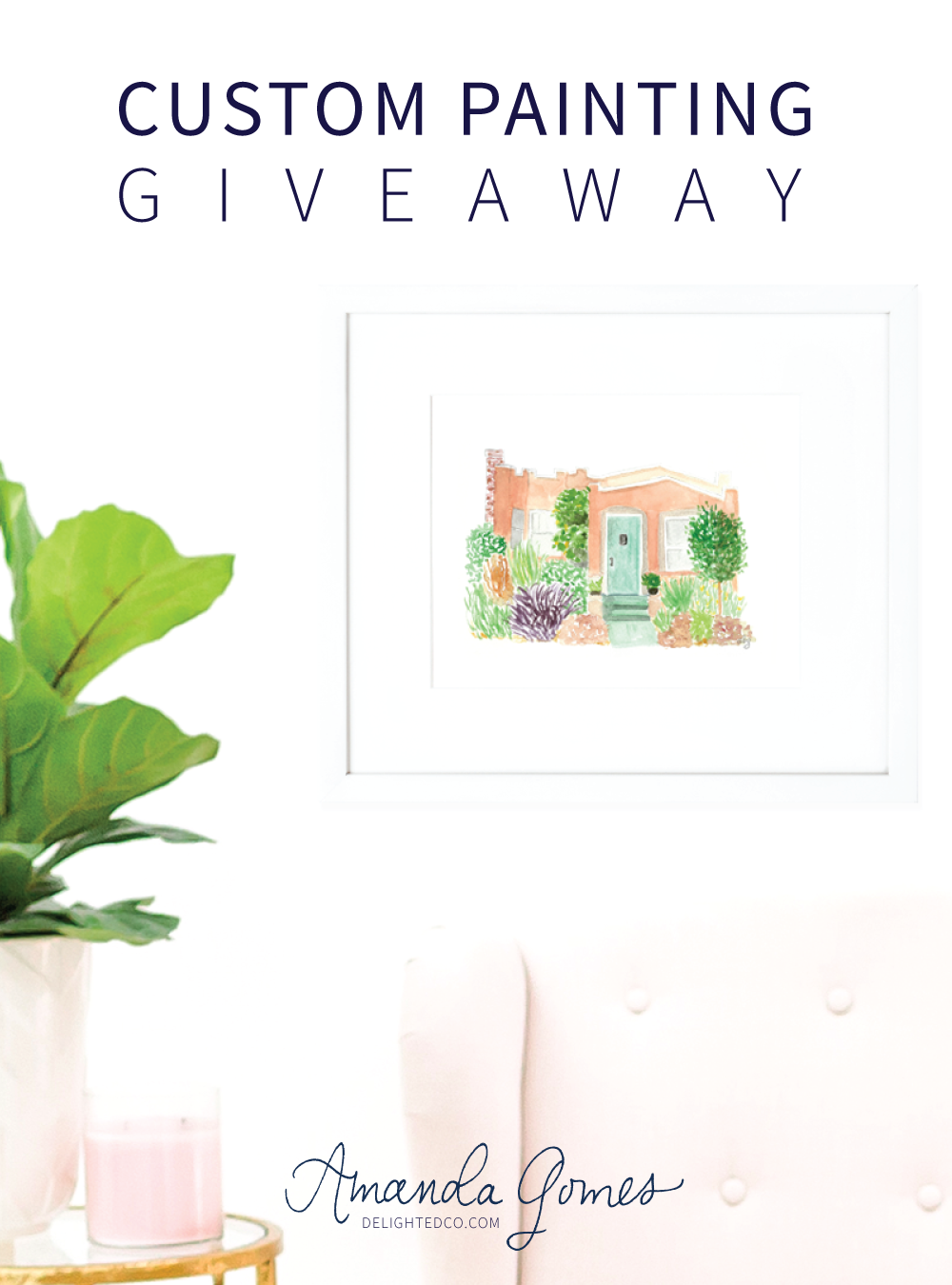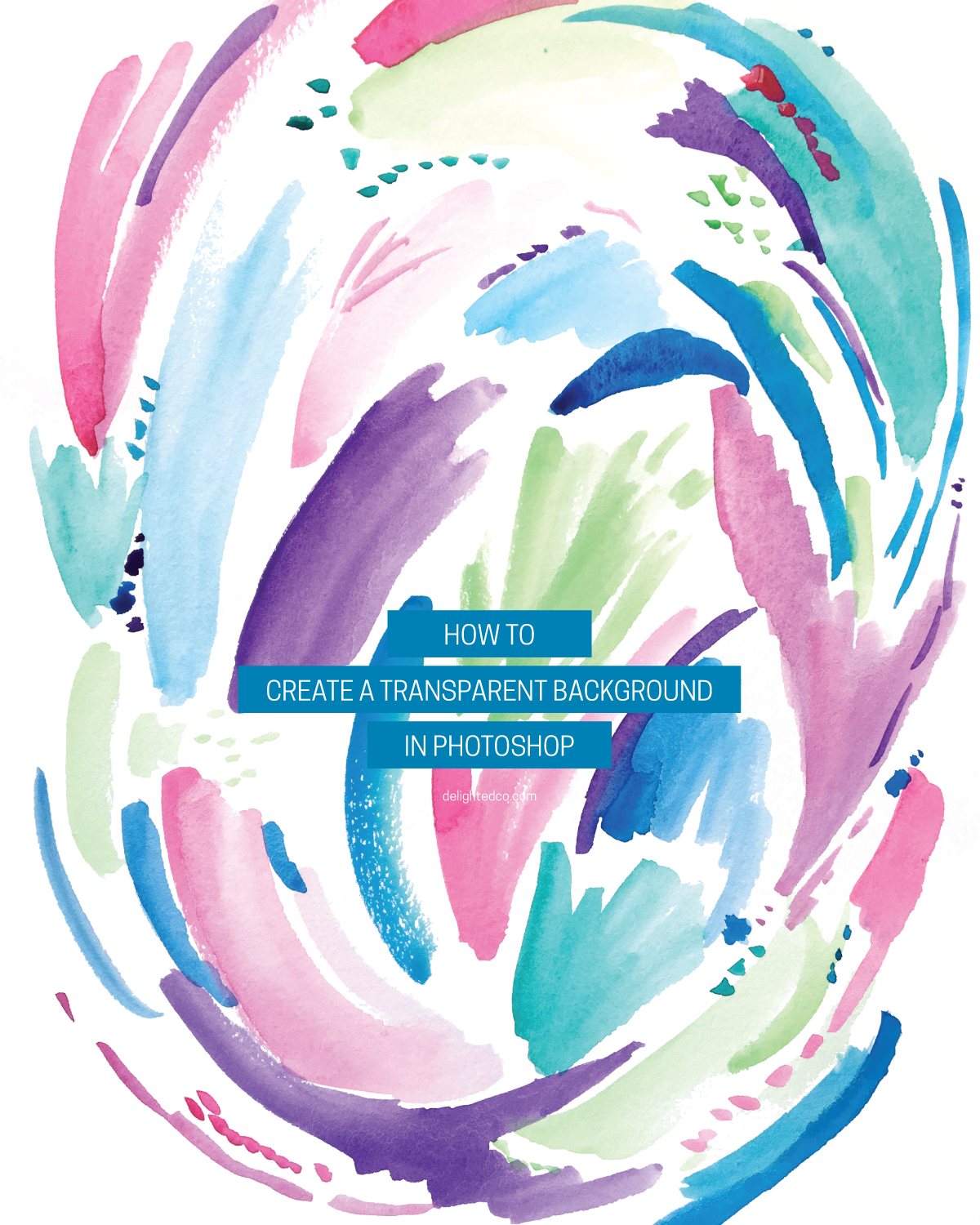Digitally removing the color and paper texture from the background of your artwork can provide you with lots of possibilities for your art. You can turn it into a large print for your wall, design note cards, layer it on photos, use it to make sidebar buttons for your website, and so on. It's a fairly straight forward process but can take some time depending on how familiar you are with Adobe Photoshop and especially depending on the artwork. I spent 15 minutes removing the background of this piece shown because it has swashes of color all over, but artwork with more defined shapes would take less time.
Let me show you how...
In the video below, I walk you through the process using the magic wand to select all of the "paper" on the watercolor painting and deleting it to get a transparent background.
STEPS
1 • Take a photo or scan your artwork
2 • Bring the image into Photoshop
3 • Create a layer
4 • Adjust the levels
5 • Use the magic wand tool to select the background
6 • Delete the background
7 • Save as a PSD file
Let me know if you have any questions! Next week I'll show you how I set up the watercolor note card using Adobe Illustrator.
And if you want the PDF of the notecard I created, download it HERE.